So after searching the internet and apple forums I found some work arounds, but finally found a way that works great and is easy to setup using the utilities provided by my Mac.
So here is how I found out how to do it:
Step 1. Plug both of your USB mics into your Mac
Step 2. Open up the "Audio MIDI Setup" utility Applications -> Utilities -> Audio MIDI Setup
Step 3. Using the Audio MIDI Setup program open the "Aggregrate Device Editor." You can access this from the menu under Audio -> Open Aggregate Device Editor
Step 4. Locate your two USB mics from the list under structure and click the "+" button to add them to the top. You can then click on the Aggregate devices and change the name to something you can remember. I changed mine to "Dual Blue Snowball Mics" so that I could easily identify it later on. Make sure you click on the "Use" button on the bottom under structure to ensure those devices will be used.
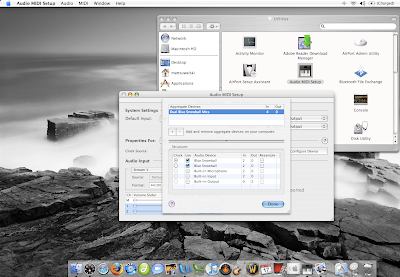
Step 5. Change your System Settings under your "Audio Devices" to indicate your newly created aggregate device "Dual Blue Snowball Mics." Under the Properties For: make any necessary changes to the aggregate device. You will now notice that one of them is set to use channel 1 & 2 and the other will use channel 3 & 4.
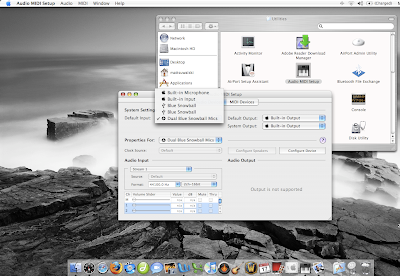
Step 6. Open your Garageband podcast project. You now want to set your Garageband Preferences to take the input from your new aggregate device. Garageband -> Preferences -> Audio/MIDI -> Audio Input and find your device for mine I added Dual Blue Snowball Mics.
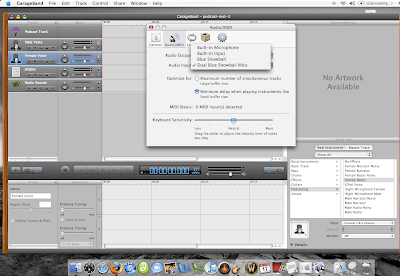
Step 7. Now to add the input to the podcast poject. For this I used one male voice track and one female voice track.
First clicking on the male voice I clicked on it to bring up the info in the bottom right of Garageband and made sure it was set to take input from Channel 1 & 2.

Next clicking on the female voice I clicked on the track info and made sure the input was taken from Channel 3 & 4.
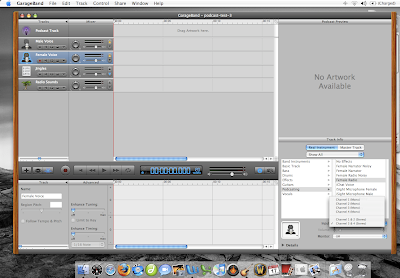
After testing this out it worked great. The inputs from one mic went right to a single track and the inputs from the second mic went to the other track.
Good luck and happy podcasting.
The dude abides.
16 comments:
Matt, this is great! I was just looking for this info.
Hi Matt, I just read your very clear advice regarding using 2 mics via the aggregate device tool in the Audio MIDI Setup. I stepped through everything and for some reason when I get to garageband preferences I can only see my 2 separate mics but don't see the new aggregate device I created and named. Can you help?
Thanks,
Craig
Make sure you go under Audi/Midi Setup
Applications -> Utilities -> Audio MIDI Setup
and change your default input to "whatever you named the joint mics" in step 4.
Hope that helps.
Matt, you must be congratulated on this clear advice. However, I followed it to the letter and still cannot get external mics to work with GarageBand. I've been podcasting using the built-in mic and really want to move up a gear, sound quality-wise. I'm using an iMic "USB Audio Capture" device and plugging my standard mics into that, but each time I do - even following your clear and concise advice - it won't work. The moment I switch back to in-built mic, it's fine. Something is amiss and I can't for the life of me work out what!
You're clearly a clever guy - any further suggestions?
@ Andrew
It may be that your iMic USB Audio Capture is causing interference for GargageBand to not recognize the device.
What version of garageband are you using?
Have you confirmed that this would work with a Skype phone situation? I have two logitech headsets and would love to have two working at the same time with Skype. Thanks.
Really helpful post. Thanks!
thanks ur information
hey man...
I followed everything, but for some reason, I can't seem to get to get the third and fourth channel. the aggregate device but only in channels one and two.
would love to know if I'm missing a step thanks.
Joe
This works great as long as the USB microphone have different USB serial numbers. You can check this by plugging in both microphones and clicking on About This Mac -> More Info... -> USB. Then select each device in turn. If the serial number is the same for both, this process will not work.
I have verified this with Apple tech support.
Matt,
I have followed your great steps, but I'm having a recurring problem: one of the mics is not recording clearly. The sound is completely garbled, and the other mic is perfectly clear. I tested the "garbled" mic on its own and it worked great, so it apparently only has a problem when the two are connected as aggregate. Any ideas?
Hey guys,
I seem to be having the same issue as Andrew with one mic sounding garbled and crackly after about 5 minutes of recording. I have to assume it has something to do with one mic being the "clock".
If anyone has any suggestions, please respond.
Make sure if your using a USB hub you trying connecting them both directly into the computer. If this doesn't work make sure you have set either as it's own separate input.
Great post!!! Thank you very much. It was very helpful to me :)
If I am using two usb mic's that are the same brand and thus use the same drivers, they are not both showing up in either the Audio/Midi Setup or the System Preferences for the Mac. Any advice on what to do?
Try looking at the updated version here: http://thedudesays.blogspot.com/2011/03/podcasting-with-two-usb-mics-in.html
Otherwise, make sure your using a proper USB hub or plugging them both directly into the computer.
Post a Comment